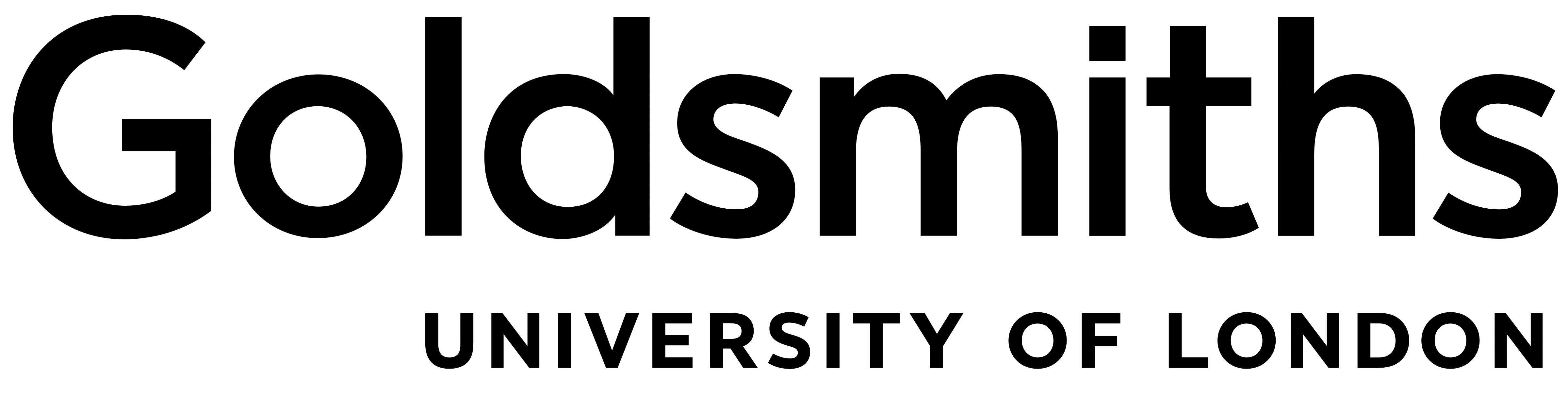Deposit Guide
Short Guidelines
Please click here to view the Goldsmiths Research Online (GRO) video deposit guidelines for articles. Please click here to download the basic deposit guidelines for Goldsmiths Research Online (GRO) as a .pdf file.Detailed Guidelines
Goldsmiths academic staff may deposit materials directly in Goldsmiths Research Online (GRO), and automatically have accounts created for them when they join the college. Users will be authenticated by the Goldsmiths directory so you will need a Goldsmiths Active Directory ID (i.e abcde001) to be able to add materials.
All staff should add details of their research publications to the repository and in addition are encouraged to submit any associated full text papers, articles and digital objects.
Those researchers depositing non-standard research outputs in GRO may find it useful to consult the Defiant Objects guide published by the GRO team in 2013.
PhD research students will automatically have accounts created for them on GRO when they register at Goldsmiths. PhD research students are required, from September 2009, to deposit both a print and an electronic copy of their completed thesis through the graduate school. The electronic copy is hosted on GRO. For further information please see the PhD thesis section below
Goldsmiths Research Online is constantly under development. Comments and suggestions are actively encouraged - please send any feedback to the GRO administrators: gro@gold.ac.uk
- Advice on copyright for academic staff
- User accounts and login
- How to deposit
- Managing your records
- Departmental editors
- File formats
- PhD thesis
1. Advice on copyright for academic staff and PhD students
Material held in Goldsmiths Research Online is protected by copyright and other intellectual property rights. If you want to upload the full digital version (full-text) of the item it is your responsibility to make sure that you have copyright clearance to include the paper in an institutional repository and permission from any co-authors. There are many resources available to help you do this.
Journal articles - In most cases authors sign agreements transferring copyright to the publisher. The majority of academic publishers' contracts allow authors to deposit a copy of their texts in the institutional repository. Publishers do not, however, usually allow re-use of their PDF (layout and formatting), so in order to deposit full text of an article in the repository, authors are required to provide the 'camera-ready' or edited version. Publishers will specify whether the pre-print or post-print (peer-reviewed, edited) version may be included in a repository. The record for each article includes full details of the original publication and a link to the official journal URL.
Unpublished papers - Author retains the copyright. Note: some publishers will not publish any articles which have been publicly available e.g. in a repository. If in doubt, check with the publisher directly.
Conference papers - Author usually retains the copyright.
Books and book chapters - Permission should be negotiated individually with the publisher.
Other works - The creator of other works deposited in Goldsmiths Research Online should seek permission to include copyright material as necessary.
What can you do?
- Check the list of publisher copyright policies and self-archiving on the ROMEO web-site. http://www.sherpa.ac.uk/romeo.php
- Check your copyright agreements. Many publishers have their agreements available on their web-sites. Some publishers now offer "license to publish" agreements as an alternative to "Copyright transfer" agreements which may allow authors to deposit papers in institutional repositories.
- Keep an electronic copy of your final pre-publication version. Many publishers allow final author versions of publications to be added to an institutional repository but they do not allow re-use of the publisher's pdf. Again, check ROMEO (http://www.sherpa.ac.uk/romeo.php) for publishers' policies and your individual contracts.
- If the publisher sets an embargo on newly published articles, upload the electronic version of a paper to the repository but set an embargo date or make it restricted access on a permanent basis.
- If the publisher does not allow you to deposit the publisher's version/PDF in an institutional repository, you can submit your post-print (accepted) version.
- If you can not include full-text, add bibliographic details only and link to the published version of the publication on the publisher's website.
- A cover sheet will be produced automatically for text type items, which contains information about the repository and the original publication, for the purpose of managing copyright and moral rights. For media items, please include identification information in the item itself.
- Consult http://www.arl.org/sparc, the Scholarly Publishing and Academic Resources Coalition, for advice on amending your publishing contracts.
- If your research includes creative or applied arts consult the Kultur project's IPR Work Package and contact the Goldsmiths Research Online staff to discuss your strategy.
[back to the top]
2. User accounts and login
[back to the top]Login
All Goldsmiths academic staff may use the repository to deposit materials. To do this, you must log in. Use your Goldsmiths login details i.e. username and password e.g. abcde001
Manage Deposits
The "Manage deposits" page provides you with an overview of your deposits on Goldsmiths Research Online.
Items that you are in the process of uploading or formatting are in your 'User Workarea' and can be viewed or hidden by ticking and unticking the box alongside it.
Items that you have submitted for review are in the 'Under Review' area and can be viewed or hidden by ticking and unticking the box alongside it.
Items that you are live on Goldsmiths Research Online are in the 'Live Archive' area and can be viewed or hidden by ticking and unticking the box alongside it.
Items that have been retired from Goldsmiths Research Online are in the 'Retired' area and can be viewed or hidden by ticking and unticking the box alongside it.
Profile
All Goldsmiths academic staff are automatically assigned a user profile. You can access and edit this information by logging on and clicking "Profile" in the top menu bar.
Your user profile is used to hold information about you. Some of this information will be associated with eprints you upload; some of it is for internal repository use.
3. How to deposit
[back to the top]Login
Log in to the repository using your Goldsmiths ID and password. e.g. username - abcde001. If your Goldsmiths staff ID is not working please contact the GRO administrator for assistance.
New item
Once you login you will see your 'manage deposits area' (or access your 'manage deposits' area through the link in the horizontal menu at the top left of screen). Click 'new item'. You also have the option to "Import items", a function that allows you to import records from packages such as EndNote or DOI (via CrossRef). This will create a new item with the relevant information from the existing record filled in where available.
Type
Having clicked on 'new item' (or imported from an existing record), select the item type which is most appropriate for your research and click on Next. Note: Working papers and discussion papers are classed as Monographs.
The following types of output are included in the repository, however this list is not exhaustive:
- Art Object - A painting, sculpture, installation (non-site specific), model, collage, ready-made etc.
- Article - Published journal article, editorial, book review, letter - generally peer-reviewed.
- Artist's Book - An artist's book.
- Audio - A sound recording.
- Book - An edited or authored book or conference volume. Please deposit artist's book in "Art Object".
- Book Section - A chapter or section in a book.
- Broadcast - A TV or radio broadcast.
- Composition - The score and/or description of a piece of music or sound you have composed.
- Conference or Workshop Item - A paper, poster, speech, lecture, talk or presentation given at a conference, workshop or other event (also includes artist's talks). If the conference item has been published in a journal or book then please use "Book Section" or "Article" instead.
- Dataset - A bounded collection of quantitative data (e.g. spreadsheet or XML data file).
- Design - A prototype, device, process, pattern, method or interaction. Please include a description and append any relevant documentation. If this is part of a bigger project, please use the "Project" category to make a separate entry for the project.
- Digital Object - Any digital object you have created such as a game, website, slide show, PowerPoint presentation, blog etc.
- Edited Book - A book you have edited.
- Edited Journal - Editorial activity such as editing a journal, issue or newsletter, or acting as an editorial board member.
- Show/Exhibition - An art exhibition, site-specific installation, film/video screening.
- Exhibition Catalogue - An exhibition catalogue you have edited.
- Experiment - Experimental data with intermediate analyses and summary results.
- Image - A single photograph or visual image. If this is part of a bigger project or exhibition please create separate entries for these.
- Report - A scholarly, non-serial publication. This may be a technical report, project report, or project documentation.
- Other - Something within the scope of the repository, but not covered by the other categories. Please describe the item thoroughly in the 'abstract' or 'additional information' fields.
- Patent - A published patent. Do not include as yet unpublished patent applications.
- Performance - A music, theatre, multimedia or art performance.
- Printed Ephemera - A poster, flyer, brochure, pamphlet, card or similar item.
- Professional Activity - Professional activity such as consultancy, or research visit, honours awarded, acting as an examiner or supervisor, membership of a research panel. Please use the "Additional Information" field to provide as much detail as possible.
- Project - A project that you are engaged in and/or have initiated. You can provide a project description, list project partners, include URLs etc. If there are research outcomes from the project (papers, exhibitions etc), please make a separate deposit for those and record the project name in the "project" field provided.
- Software - A software, program or application you have created.
- Thesis - A thesis or dissertation.
- Film/Video - A film or video.
Upload
Here you can upload any files associated with the item e.g. the PDF of a journal article or book chapter, or a sound file related to an installation work. To do this, click the 'File' tab, then 'Choose File', highlight the file to be uploaded, and click on 'Upload'. Additionally you can capture from URLs, by utilising the 'From URL' tab. You can define details for each file you attach by clicking the 'Show Options' button on the bottom right of each item. You can delete files by clicking on the trash can item associated with each item.
If you do not wish to upload any files click on Next to continue. NB: you are strongly encouraged to upload documents to the repository. If there are any restrictions on access, you may set them once you have uploaded the file.
Content You may specify whether this attached content is: draft, submitted, accepted, published, updated, supplemental material, presentation, cover image, additional metadata or other.
Description This defines the descriptive name of the item you are attaching.
Permissions If you have uploaded a file, you will be prompted for more information and you will be able to set restrictions on access to the file. The preferred option is to make the file publicly available by selecting 'Anyone', however you may choose to set access restrictions as "Visible to Repository staff only" or "Registered users only".
Repository staff only: A small number of Goldsmiths staff who have administration rights on the repository e.g. the Repository Administrator, Research Office staff, Departmental Administrators, Heads of Departments.
License You may want to make this item available but only under certain conditions of use. You will be offered a list of various Creative Commons licenses. If you select a license at this stage it will only refer to this particular item. All items are governed by the Goldsmiths Deposit license.
Set embargo If there is an embargo on when this attached item should be made accessible to the public then you can enter the date that the embargo ends and the paper will automatically be made available.
Click on 'Next' to proceed with your deposit.
Citation
Complete the fields in this section as required. The bibliographic information fields are used to create the citation. The fields will vary according to the item type selected. Mandatory fields (metadata) are marked with an asterisk, further details of some of these are outlined below.
Details should be entered in accordance with the AACR2 (Anglo-American Cataloguing Rules) standard. Citations are compiled in British Standard name date style. To format citations differently, we recommend you export your bibliography to EndNote and use that to convert the citations style.
- [i] Title
If possible, cut and paste the title of the paper directly from its contents. Use the Title field for the correct title including any diacritics.
- [ii] Creators, Author names & username
This field is very important. The surname of the first author is one of the most significant distinguishing pieces of information about an item on Goldsmiths Research Online. Please make sure spelling is accurate and be consistent with given names/initials and avoiding any extra spaces. It is important to be consistent so that searches will recall all publications by the same author. Please enter Goldsmiths email in username@gold.ac.uk form (not just username) for all Goldsmiths authors - this information is used to create publication lists on the Goldsmiths web pages and is the unique identifier for the author so it is very important that it is accurate. The information is not publicly accessible. There is a built-in autocomplete for author IDs, so it is likely that you will be able to select an author name from a dropdown list, which, if available,will appear when you begin to type the name.
Also included here is the ability to include or exclude an item from being rendered to your gold.ac.uk staff page publications tab.
- [iii] Departments, Centres and Research Units:
Your department will be pre-selected. You may select more than one additional Goldsmiths Department, Centre or Unit.
- [iv] Date and publication status
Publication information includes full details of book or journal, including date, issue no. and ISSN) or information about when and where the work was made public, for non-print works. It is important to mark the difference between an article that has successfully been through the peer-review process and those that have not (or not yet). Please ensure that this information is updated after a paper has been accepted.
- [v] ISBN or ISSN
These numbers are significant in identifying specific published sources.
- [vi] Year, issue number, page numbers
These three numbers are all significant in distinguishing citations of similar sounding items.
- [vii] URL
The URL of the published version should go in the official URL field. There is also a field for other associated URLs.
- [viii] Identification number (DOI)
DOI, for items published electronically. Use the CrossRef free DOI lookup to find this out. When you have the doi, you can use that to import the details automatically.
- [ix] Contact Email Address
Please add a relevant email address for the item, so the repository administrators can contact you if there are any problems with your deposit.
- [x] References
Within this field you can add the bibliography or references relevant to the item, should you wish. This can provide useful contextual information to the reader, especially if full-text is not available
- [xi] Uncontrolled Keywords:
It is highly recommended that you add keywords (in the 'uncontrolled keywords' field) to help searchers identify your paper and increase the profile of your research online. Think carefully about the words you use, and consider what people might type into a search engine to try to find your work.
Include abbreviations, synonyms, alternative spellings or any terms which you think will help identify your paper. Separate each term with a comma and space e.g. organization, organisation. You do not always need to enter plurals - the database automatically searches for plural "s" e.g. organisation will search for organisation or organisations, however you will need to input irregular plurals e.g. children, women.
- [xii] Additional information
Any contextual information that you wish to display publicly. If the publisher requests that repository copies are accompanied by a set statement, this is the place for it.
- [xiii] Comments and suggestions
Confidential remarks to your departmental editor or GRO administrators, for example regarding copyright or the forthcoming status of an item.
Subjects
Here you can select any further subject areas you wish the overall deposit to be associated with.
Deposit
Read the deposit licence and click on 'Deposit Item Now'.
Note that if there are problems with the paper (for instance, if a document file upload hasn't worked, or the associated bibliographic information is invalid), you will be told what is wrong, and you will not be able to deposit the paper until those problems are fixed.
The item will be then be placed in 'Review' for checking by an editor. The editor checks the metadata and the intellectual property conditions, then approves the item to go into the live repository. You may be asked to amend some data before an item can be added in which case it may be returned to you with an explanation.
Save for later
At any point during this process, you can click on 'Save for later' which allows you to save the information you have input so far. The next time you log in you will be able to view the item you were working on in your work area by clicking on 'Manage Deposits'.
4. Managing Your Records
[back to the top]Updates
Don't forget to update the record if a later version of your paper becomes available. It is important that the information in the repository is accurate and reflects the publication agreement. To make any changes to your items, please contact GRO (gro@gold.ac.uk ) stating exactly what you need changed. As a result of HEFCE guidelines we now have to review all edits to ensure full and proper OA compliance.
Export
You can export any Goldsmiths Research Online item in a variety of formats e.g. EndNote, by expanding the 'Tools' bar above item title (click plus). Select an export type from the drop down menu.
Link to staff pages on gold.ac.uk
Goldsmiths Research Online functions not only as a repository for your research, but also can automatically link your list of research to your publications tab on the gold.ac.uk website. Please contact the GRO adminstrators for further information about this functionality.
5. Departmental editors
[back to the top]The departmental editor can check deposits which have been sent for review.
6. File formats
[back to the top]You can deposit full-text or other digital copies of your work such as images, sound files or video clips.
Files held in the repository are intended to remain available on the web in the long-term. We therefore recommend that you use the formats below to ensure that your work remains accessible.
File name conventions
- We recommend following file naming convention:
- Files should start with abbreviated department code (e.g. SOC for sociology, MUS for music, POL for politics, PSY for psychology etc.).
- This is followed by a hyphen (-) and the depositors last name, year of publication (or creation) and a letter designating an order for items if they have been published in the same year (a, b, c, d and so on):
- SOC-Bell2007a, SOC-Bell2007b etc.
Text documents
- Recommended
- PDF (.pdf)
- Accepted
- RTF (.rtf)
- PDF/A (.pdf)
- Plain text (Unicode UTF-8)
- XML (.xml)
- Postscript (.ps)
- Microsoft Word (.doc)
To convert files to PDF, you can use Adobe Acrobat installed on your PC, or PDF as a print option on a Mac. To check if these are available open Word, click on Print and look through the list of printer names. One of them should read Acrobat or PDF. Select this option if you want to convert documents into PDFs. If you want the full-text to be searchable, then you will need to OCR the document.
If you only have a print copy of the paper you will need to scan it. Once a paper is scanned you can save it in PDF format. If you scan the paper as an image file, it will be readable but not searchable.
Images
- Recommended
- JPEG (.jpeg, .jpg)
- PNG (.png)
- GIF (.gif)
- TIFF (.tiff, .tif)
Thumbnails are automatically generated by the GRO software (EPrints).
Audio
- Recommended
- MP3 (.mp3)
- Apple Lossless / M4A (.m4a)
- WAV (.wav)
- AIFF (.aiff)
- FLAC (.flac)
Video
- MP4 (.mp4)
- MPEG (.mpeg)
- MKV (.mkv)
- AVI (.avi)
- Quicktime (.mov), H.264 codec
Powerpoint presentations
- Recommended
- ODP - Open Document Presentation, (.odt, .fodt)
- Acceptable
- PPT (.ppt)
Web
- Recommended
- HTML (.html, .htm)
It is possible to capture web files from a URL, see the URL tab in the EPrints Upload section.We also recommend capturing websites as enriched .pdf files. One tool that works well for this is PDF Crowd
Database
- Recommended
- CSV (.csv)
- XLS (.xls) - if suitable.
- Acceptable
- other
Please contact the repository staff, gro@gold.ac.uk, if you would like further information regarding depositing a database.
Other formats
- Recommended archive files
- ZIP (.zip)
- BZ2 (.bz2)
- TGZ (.tgz)
Notes:
Other formats may be deposited, but these may not be as widely accessible, or remain preserved for as long.
Open source archival formats are generally preferred in institutional repositories.
The repository is a web-based service, for audio visual and multi-media digital objects we recommend that you include a version suitable for web delivery, and save an archival quality copy elsewhere. Please contact the GRO administrators to discuss this issue.
7. PhD thesis
[back to the top]The Research Degrees section of Student Services administers all aspects of the examination process, from registration to submission of the final thesis and the Research Degree Examination Form provided on their web page includes a permission form for digital access to your thesis in Goldsmiths Research Online and EThOS.
Please see the Goldsmiths Library Guide to Copyright in your thesis, and EThOS to find out more about these aspects.
Compiled with reference to SHERPA-DP2 and JISC Digital Media.
We are keen to develop Goldsmiths Research Online and welcome discussion of any aspects of the resource, particularly the documentation of research in the the creative and performing arts, and media.
GRO administration: gro@gold.ac.uk